My Comcast DCX3200-M cable box is connected to a an older Sylvania 20" LCD TV model SSL2006 via a set of component cables. According to the manual, the TV "can accept [a] 480p / 480i / simplified 1080i video signal. Simplified 1080 video signal differs [from] the original 1080i video signal because it is displayed after [being] converted into [a] 480p signal." Basically the TV scales down the 1080i output to 480p. It seems that by default my DCX3200-M cable box was preconfigured to send the component output as 720p, which meant my TV would display a “NO SIGNAL” message on the screen because it could not handle the requested resolution.
You can adjust the output component resolution, Closed Captions, Auto Power off and several other video settings of the Motorola DCX3200-M by following these steps to access the cable box’s User Settings menu:
1. Power off your cable box.
2. On the remote, tap the Menu button
The screen depicted below should appear on your TV:
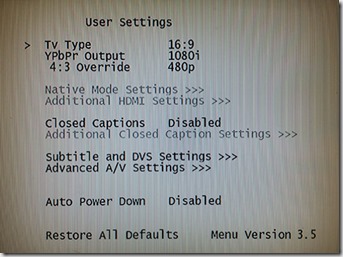
You can navigate menu items using the up/down arrow keys on the remote.
You can adjust menu item values by using the left/right arrow keys on the remote.
When you are done making changes, simply press the menu key again on the remote. Power on your cable box and the settings adjustments you have made will take effect.
Reference Manuals:
DCX3200 User Guide (1.58 mb)
Sylvania SSL2006 Owner's Manual (552.31 kb)